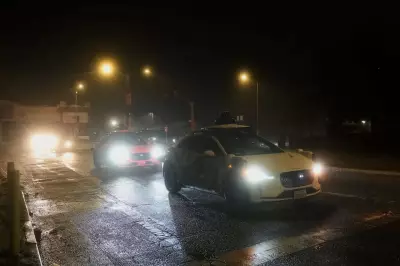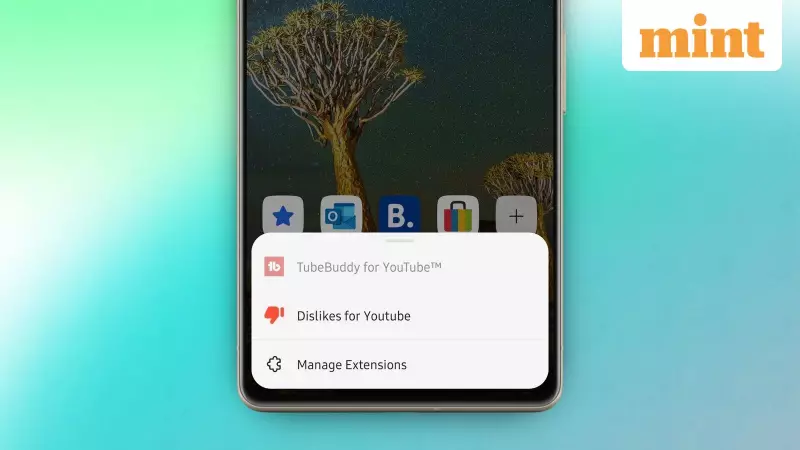
In a move that dramatically reshapes the mobile browsing landscape, Microsoft has supercharged its Edge browser for Android. The latest beta version now grants users the power to install and use virtually any Chrome extension from Microsoft's desktop extension store, a feature that significantly outpaces Google Chrome's own capabilities on mobile devices.
What's New in the Edge Browser Update?
Previously, the Microsoft Edge experience on Android was quite limited, offering support for only about 20 pre-approved extensions through its built-in store. This restrictive approach has been completely overturned with the rollout of Edge Beta version 143. This update introduces a hidden flag, or experimental feature, that unlocks access to a vast library containing thousands of Chrome extensions.
This monumental enhancement transforms the browser from a basic tool into a highly customizable platform. Users can now significantly broaden their browser's functionality by adding popular tools like VPNs, password managers, dark mode enforcers, media downloaders, and many other productivity and security add-ons directly on their Android smartphones and tablets.
How to Enable Chrome Extensions on Microsoft Edge for Android
While this game-changing feature is not enabled by default, activating it is a straightforward process. Here is a simple, step-by-step guide to get you started.
- First, download and install the latest Microsoft Edge Beta application from the Google Play Store.
- Open the Edge Beta app. For a seamless experience, you can sign in with your Microsoft account to sync your data, though this is optional.
- In the browser's address bar, type either edge://flags or chrome://flags and tap 'Go'.
- On the flags page that loads, use the search bar to find the specific flag named edge-extensions-search.
- Enable this flag from the dropdown menu and restart the Microsoft Edge browser as prompted.
- After the browser restarts, open the main menu, navigate to the Extensions section, and you will now see a new search bar at the top.
- Use this search bar to find and discover your favourite extensions from the extensive Chrome extension library.
- Simply tap 'Get' next to any extension you want, and it will install and be ready to use within Edge on your Android device.
Why This is a Game-Changer for Mobile Browsing
This new functionality allows for an unprecedented level of customization for the Android browsing experience. Users can tailor their browser with tools that enhance online security, boost productivity, and add layers of convenience. Since these extensions are officially endorsed and sourced from Microsoft's store, users benefit from a safer and more stable experience compared to unofficial and potentially risky workarounds.
This strategic move by Microsoft positions Edge as a formidable alternative in the mobile browser market. While Google Chrome dominates mobile browsing, it still lacks official support for extensions on its Android version. By embracing this massive ecosystem of extensions, Microsoft Edge directly appeals to power users and anyone seeking a more robust and feature-rich browsing experience on their mobile devices, potentially drawing a significant number of users away from the market leader.