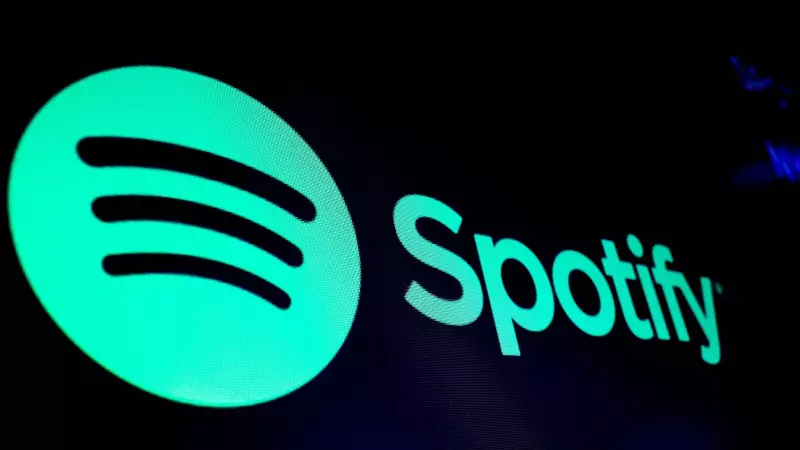
Are you tired of Spotify abruptly closing in the middle of your favorite playlist? Does your Android device keep interrupting your music streaming sessions with frustrating crashes? You're not alone - many users face this annoying issue, but the good news is there are reliable solutions.
Why Does Spotify Keep Crashing on Android?
Before we dive into the fixes, it's helpful to understand what causes these crashes. Common culprits include outdated app versions, corrupted cache data, insufficient storage space, conflicting background apps, or even Android system glitches. The solutions below address these root causes systematically.
5 Expert-Recommended Fixes for Spotify Crashes
1. Clear Cache and Data - The First Line of Defense
Over time, Spotify accumulates temporary files that can become corrupted and cause crashes. Here's how to clean them:
- Go to Settings > Apps > Spotify
- Tap on Storage & Cache
- Select 'Clear Cache' first
- If crashes persist, choose 'Clear Storage' or 'Clear Data'
Note: Clearing data will log you out and remove downloaded music, but it often resolves persistent crashing issues.
2. Update the Spotify App Regularly
Running an outdated version of Spotify is one of the most common reasons for crashes. Developers constantly release updates that fix bugs and improve stability. Check the Google Play Store regularly for updates, or enable automatic updates to ensure you're always running the latest version.
3. Restart Your Android Device
This classic troubleshooting step works surprisingly often. A simple restart can clear temporary system glitches and free up RAM that might be causing conflicts with Spotify. Hold down the power button and select 'Restart' - don't just turn your screen off and on.
4. Check Your Internet Connection
Unstable internet connections can sometimes manifest as app crashes rather than simple buffering. Test your WiFi or mobile data connection, try switching between them, or consider resetting your network settings if you suspect connectivity issues are the root cause.
5. Reinstall Spotify Completely
If all else fails, a fresh installation can work wonders. Uninstall Spotify completely from your device, then download it anew from the Google Play Store. This ensures you have a clean installation without any corrupted files or settings that might be causing the crashes.
Additional Pro Tips for Smooth Streaming
Beyond the main fixes, consider these additional steps:
- Free up storage space: Ensure you have at least 1GB of free storage
- Close background apps: Too many running apps can cause memory issues
- Check for Android updates: Make sure your operating system is current
- Disable battery optimization: For Spotify to prevent aggressive background killing
Most users find that one or more of these solutions resolves their Spotify crashing problems. The key is to work through them systematically until you find what works for your specific device and situation. Happy listening!





