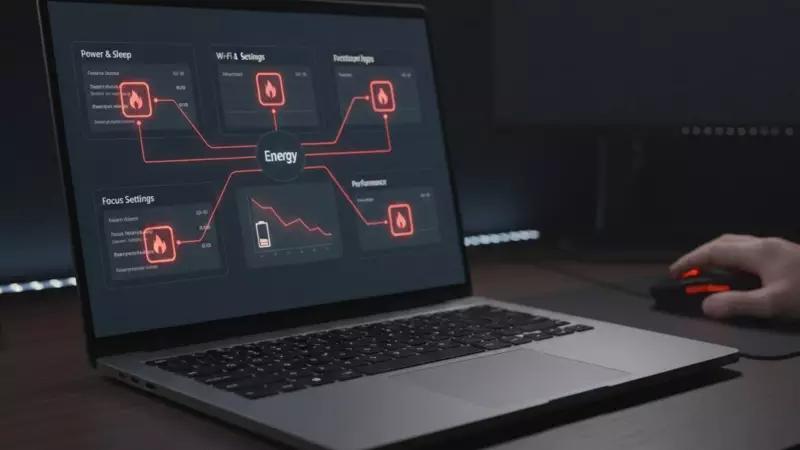
Is your laptop battery dying faster than your morning coffee cools down? You're not alone. Millions of users unknowingly drain their laptop batteries with default settings that prioritize performance over power efficiency. The good news? Fixing this takes just minutes and can dramatically extend your unplugged work sessions.
The Silent Battery Killers Lurking in Your Settings
Modern laptops come packed with features designed to enhance user experience, but many of these features come at a significant cost to battery life. Understanding which settings to adjust can mean the difference between finishing your work at a coffee shop or desperately searching for a power outlet.
1. Display Brightness: The Obvious Energy Hog
Your screen is one of the biggest power consumers on any laptop. Running at maximum brightness can drain your battery up to 30% faster. While you might need full brightness for outdoor use or detailed design work, for most indoor scenarios, 60-70% brightness is more than sufficient.
Pro Tip: Enable adaptive brightness in your power settings. This allows your laptop to automatically adjust screen brightness based on ambient light conditions, saving precious battery without constant manual adjustments.
2. Keyboard Backlight: The Stylish Power Drain
That cool glowing keyboard might make you feel professional, but it's constantly sipping power from your battery. Unless you're working in dim lighting, consider turning off keyboard backlighting entirely or setting it to turn off automatically after a few seconds of inactivity.
3. Background Apps: The Hidden Energy Thieves
Many applications continue running in the background even when you're not actively using them. Social media apps, email clients, and cloud storage services constantly sync data and consume resources. Regularly check your system tray and task manager to close unnecessary applications.
Windows users can manage background apps through Settings > Privacy > Background apps.
4. Power Mode: Performance vs. Efficiency
Most laptops offer different power modes: Best Performance, Better Performance, and Better Battery. While 'Best Performance' might sound appealing, it pushes your hardware to its limits, significantly reducing battery life. Switch to 'Better Battery' mode when you're away from power outlets.
5. Connectivity Features: Constant Searching Drains Power
Wi-Fi, Bluetooth, and location services constantly search for connections and signals, consuming substantial power. When not in use, disable these features. Airplane mode is your best friend when you need maximum battery life for offline work.
Quick Battery Optimization Checklist
- Reduce screen brightness to 60-70%
- Disable keyboard backlighting when possible
- Close unnecessary background applications
- Switch to battery saver mode
- Turn off Wi-Fi, Bluetooth, and location services when not needed
- Update your operating system and drivers regularly
Implementing these simple changes can easily add 2-3 hours to your laptop's battery life. The best part? Most of these adjustments take seconds to implement but provide immediate results. Start optimizing your settings today and never be caught with a dead battery again.





