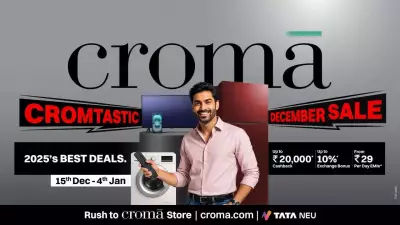Is your Windows computer moving at a snail's pace? That frustrating lag when opening applications, the endless loading circles, and the overall sluggishness can test anyone's patience. Before you consider spending money on expensive hardware upgrades or even a new device, try these five powerful optimization techniques that can breathe new life into your system.
1. Declutter Your Startup: Take Control of What Runs Automatically
One of the most common culprits behind a slow boot time and overall system drag is an overloaded startup menu. Over time, numerous applications configure themselves to launch automatically when Windows starts, consuming precious RAM and processing power from the moment you turn on your machine.
To tackle this:
- Press Ctrl + Shift + Esc to open the Task Manager.
- Navigate to the 'Startup' tab.
- You'll see a list of all programs that launch at startup, along with their 'Startup impact' (High, Medium, Low).
- Right-click on any non-essential applications (like cloud storage sync tools you don't need immediately, chat apps, or media players) and select 'Disable'.
This simple step can significantly reduce your boot time and free up system resources for the tasks that actually matter to you.
2. Perform a Storage Health Check: Free Up Valuable Space
Windows and applications need free space on your hard drive to operate efficiently, especially for creating temporary files and virtual memory. When your primary drive (usually the C: drive) is nearly full, performance takes a major hit.
Use the built-in Storage Sense feature to automate cleanup:
- Go to Settings > System > Storage.
- Turn 'Storage Sense' ON. This feature automatically deletes temporary files and empties the Recycle Bin when your device is low on space.
- For a manual deep clean, click on 'Configure Storage Sense or run it now' and then 'Clean now' under the 'Free up space now' section.
Additionally, uninstall programs you no longer use via Settings > Apps > Apps & features.
3. Power Through Performance: Adjust Your Power Plan
Many laptops, and even some desktops, come configured with a 'Balanced' or 'Power Saver' plan enabled by default to conserve energy. While this is great for battery life, it can intentionally limit your processor's speed, resulting in slower performance.
Switching to a high-performance mode can give you an instant speed boost:
- Search for and open 'Edit power plan' in the Start Menu.
- Click on 'Show additional plans' if available.
- Select the 'High performance' option.
Note: On a laptop, using the 'High performance' plan will drain your battery much faster. It's best used when you're plugged into a power source.
4. Keep Your System Lean: Disable Unnecessary Visual Effects
Windows 10 and 11 come with a host of sleek animations and visual effects—transparent windows, fading menus, and shadows. While these look modern, they consume graphical resources that could be used to make your applications run faster, especially on older hardware.
To optimize for speed over style:
- Search for 'View advanced system settings' in the Start Menu.
- Under the 'Advanced' tab, in the Performance section, click on 'Settings'.
- Select the radio button for 'Adjust for best performance'. This will disable all the fancy visuals.
- Alternatively, you can choose 'Custom' and manually disable specific effects like animations and transparency while keeping a few you like.
5. The Ultimate Refresh: Reset Your PC
If all else fails and your PC is still plagued by slowness that you can't pinpoint, the 'Reset this PC' feature is a powerful solution. Think of it as a fresh start. It allows you to reinstall Windows while giving you the option to keep your personal files intact.
Warning: While you can keep your files, this process will remove all your installed applications and drivers, so you will have to reinstall your programs afterward.
To use this tool:
- Go to Settings > System > Recovery.
- Click on 'Reset PC' next to the 'Reset this PC' option.
- Choose 'Keep my files', and follow the on-screen instructions.
This is often the most effective way to clear out years of digital clutter, corrupted system files, and stubborn background processes that are slowing you down.
By implementing these five strategies, you can often avoid costly hardware upgrades and restore your Windows PC or laptop to its former speedy self. Regular maintenance is key to ensuring long-term, smooth performance.