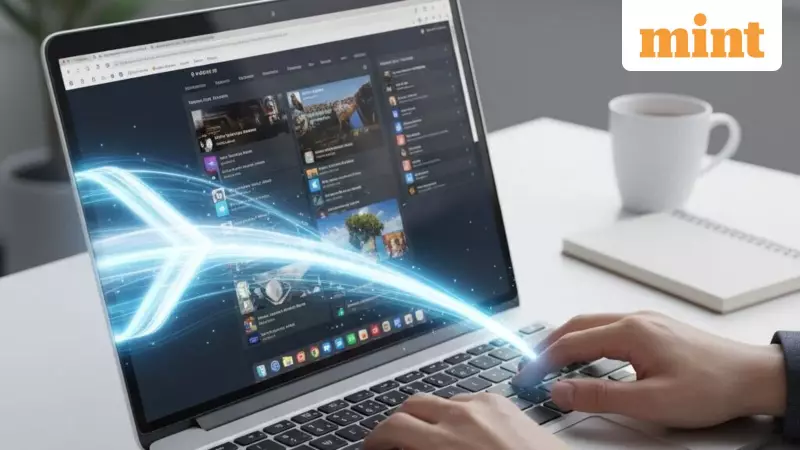
If your laptop has become frustratingly slow, making even simple tasks feel like a chore, you're not alone. Millions of users across India face this daily struggle with aging devices that seem to get slower with each passing month. The good news? You don't need to invest in expensive new hardware to reclaim that snappy performance you remember from day one.
Digital Decluttering for Immediate Results
Most older laptops suffer from what experts call 'digital baggage' - years of accumulated unused applications, cluttered storage, and background processes that quietly consume valuable resources. The first and most impactful step involves addressing the automatic startup programs that launch every time you boot your machine.
For Windows users, open Task Manager and navigate to the Startup tab to disable unnecessary applications. On macOS, head to System Settings and manage Login Items. This single change alone can shave precious minutes off your startup time while freeing up memory and processing power for your actual work.
Take your cleanup further by uninstalling software that hasn't been used in months, whether it's trial games, redundant security tools, or forgotten utilities. Windows users can use the Apps section in Settings, while Mac users can easily manage applications through their Applications folder. Don't forget to regularly empty the Recycle Bin or Trash to recover additional storage space.
Browser bloat represents another significant performance killer. Too many open tabs, extensions, and cached data can quickly overwhelm your system's memory. Review and remove unnecessary extensions from Chrome, Edge, Safari, or Firefox browsers. For those using cloud storage services, consider syncing only essential folders to prevent unnecessary system drag.
Regular Maintenance for Sustained Performance
Outdated operating systems and drivers contribute more to performance issues than most users realize. Regular updates for Windows or macOS not only fix security vulnerabilities but often include optimizations that improve speed and battery life. Pay special attention to graphics and network drivers, checking for updates at least once monthly through manufacturer websites or built-in update tools.
Physical maintenance plays a crucial role that many users overlook. Over time, dust accumulates inside your laptop, blocking airflow and causing overheating that forces your system to throttle performance. After powering down completely, carefully clean vents and fans using compressed air. Professional repair technicians confirm that this simple cleaning often makes laptops noticeably faster without any other changes.
For advanced users comfortable with DIY projects, reapplying thermal paste to the CPU can help older machines maintain optimal temperatures and stability. However, this remains an optional step for those with technical expertise.
Alternative Solutions for Older Machines
If your laptop has been pushed well past its prime, consider installing a lightweight operating system like Linux Mint or ChromeOS Flex. These free alternatives can breathe new life into aging hardware, providing significant performance improvements for basic tasks like browsing, document writing, and video streaming.
The combination of digital cleanup and regular maintenance can transform your computing experience, often delivering noticeable improvements within just one hour of work. These proven methods have helped countless users extend the lifespan of their devices while maintaining productivity without the expense of new hardware.
Remember that consistent maintenance beats emergency fixes. Setting monthly reminders for software updates and quarterly schedules for physical cleaning can keep your laptop running smoothly for years to come. Your old laptop might still have plenty of life left - you just need to help it perform at its best.





