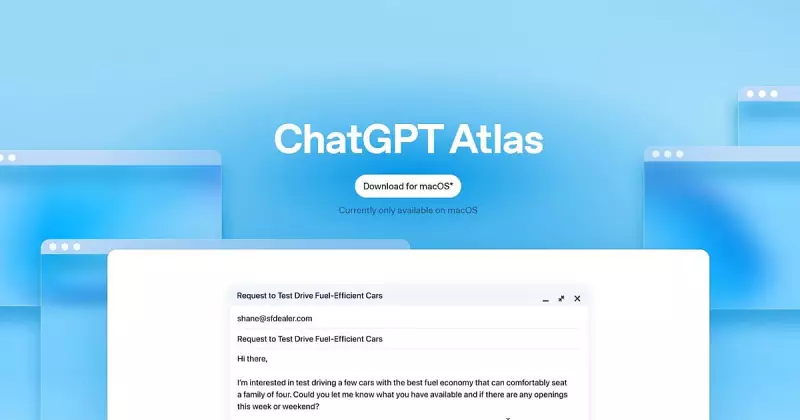
Ready to dive into the future of web browsing? OpenAI's ChatGPT Atlas browser is revolutionizing how we interact with the internet, and setting it up is easier than you think. This powerful AI-driven browser not only offers enhanced search capabilities but also makes transitioning from your old browser completely seamless.
Why Choose ChatGPT Atlas?
ChatGPT Atlas represents the next evolution in web browsing, integrating artificial intelligence directly into your daily internet experience. Unlike traditional browsers, it understands natural language queries, provides intelligent responses, and offers personalized browsing suggestions that learn from your habits.
Getting Started: Installation Made Simple
The setup process for ChatGPT Atlas is straightforward and user-friendly. Begin by downloading the browser from OpenAI's official website. The installation wizard will guide you through the basic configuration, including language preferences and initial settings customization.
The Data Migration Magic: Bringing Your Digital Life Along
One of the most impressive features of ChatGPT Atlas is its ability to seamlessly import all your existing browser data. Here's how to transfer your digital essentials:
Importing Bookmarks and Favorites
Navigate to the Import/Export section in settings. ChatGPT Atlas supports importing bookmarks from all major browsers including Google Chrome, Mozilla Firefox, Microsoft Edge, and Safari. The process is automated – simply select your previous browser, and the AI will handle the rest, preserving your folder structure and organization.
Transferring Saved Passwords
Security meets convenience with ChatGPT Atlas's password migration feature. The browser uses advanced encryption to safely transfer your login credentials from password managers and other browsers. You'll need to authenticate access to your previous browser's stored passwords, after which ChatGPT Atlas will securely import and encrypt them using its robust security protocols.
Moving Browsing History and Preferences
Your browsing history and personal preferences aren't left behind either. ChatGPT Atlas can import your search history, frequently visited sites, and even some customized settings, ensuring your new browsing experience feels familiar from day one.
Optimizing Your ChatGPT Atlas Experience
After completing the data transfer, take time to explore ChatGPT Atlas's unique features. The AI assistant can be customized to match your browsing style, and the intuitive interface makes navigation effortless. Don't forget to set up syncing across devices if you plan to use ChatGPT Atlas on multiple platforms.
Troubleshooting Common Migration Issues
While the import process is generally smooth, some users might encounter minor hiccups. If you experience issues with password transfers, ensure your previous browser is fully updated. For bookmark import problems, try exporting your bookmarks to an HTML file first, then importing that file directly into ChatGPT Atlas.
With your data successfully migrated, you're now ready to experience the future of AI-powered browsing. ChatGPT Atlas not only preserves your digital footprint but enhances it with intelligent features that learn and adapt to your browsing behavior.





